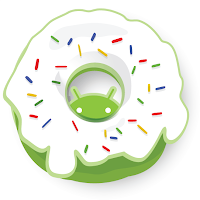There's something about spring, don't you think? Everyone has their particular perception of the season, but spring makes me think sun and bright, long skirts and daisies. Of course that means it's time to update my Android's wallpaper, from the Dr. Seuss quotes page (Dr. Seuss' birthday was March 2nd) to fresh and beautiful daisies.
A few Androids allow you to set your wallpaper as locked, so that the image is repeated as you swipe between your homescreens; but most spread the image across all the screens, so you see just a portion on each, as demonstrated by my lovely daisies (Is there a more cheerful flower? I think daises are widely undervalued.). That means that the size of the photo you set as your wallpaper is important. You don't have to be precise, but you'll want the shape of your picture to be approximately right, because when you set it as the wallpaper it has to fit a fixed shape. You can determine the correct resolution yourself, by taking the display size of your screen (which can be found in any specs list), and doubling the second number. For example, the Nexus 4 screen size is 768 x 1280, so the wallpaper size is 1536 x 1280; the Samsung Galaxy S III screen size is 720 x 1280, making the wallpaper size 1440 x 1280. Googling "Nexus 4 wallpaper size" is also a viable option. While optimal images will be exactly that size, the issue is really just shape, so keep the ratio approximately right and your images should fit nicely.
If you are setting a picture already on your phone as the wallpaper, crop it to the approximately-correct shape, then either touch and hold or hit menu to bring up the Set picture as option. Choose Wallpaper, and then adjust the crop to your preference. Depending on the phone, you will see options like setting the picture as your lockscreen also, and scrolling or keeping the picture static. Hit OK and enjoy.
If you need to first get the picture from your computer to your phone, start by plugging your phone into your computer via micro USB. In the AutoPlay that comes up on your computer, click "Open device to view files." Right-click the folder DCIM, and create a new folder called Wallpapers. Next, locate the picture in your computer's Pictures folder (if it's not there yet, well then you'd best put it there), and then drag and drop it from its original location to the Wallpapers folder on your phone. Now proceed to set the picture as your wallpaper, from your phone.
If you found a picture in your phone's browser, or if perhaps the picture was sent to you in an email that you are viewing on your phone, you need to save it to your phone first. This will be done by either touching and holding, then hitting Save or Download, or else by opening the menu and hitting Save attachments. Now the picture will be in a Downloads folder, in your gallery, from which you can again set it as your wallpaper.
Showing posts with label Specs. Show all posts
Showing posts with label Specs. Show all posts
Thursday, March 21, 2013
Wednesday, November 14, 2012
How do you upgrade Android OS on a Samsung?
Many phones will update automatically, once the Android OS (Operating System) update is available for your model. Many won't, though. The first thing to try, when upgrading your Android, is to go into your phone's settings, and select About Phone, then System Updates. If you get a message, "Your system is currently up to date," continue reading. Otherwise, follow the steps on your phone and you'll be updated!
At this point, verify that there actually is an update available for your phone. Either google it or tell me, in a comment, what phone model you have and I'll let you know what the latest version of Android is for your phone. Assuming there is a newer version of Android, here's how to get it.
On your phone, you should have an app called Kies. There is also a computer version of that program, for Windows or Mac. Download it here, if you don't already have it. Just opening the page in your browser (like the app tells you to do) won't cut it... you need to actually download Kies, from that page.
Now plug your phone into your computer. Kies should recognize it automatically. If you want to save your phone info (pictures, music, contacts...) then open the Back Up/Restore tab, and follow the instructions there. Now click Firmware Upgrade and Initialization, in the Tools tab. Follow the steps there, and hopefully Kies will find your upgrade. If it also tells you that your version of Android is up to date, then continue reading.
Unplug your phone, and navigate to Firmware Upgrade and Initialization again, on your computer. The first step you'll need to do here is enter your phone's model number, which is something like SGH-I900 (make sure you do all caps, or it won't recognize it), and then your phone's serial number, which can be found in About Phone under Settings, or else under your battery, in the back of the phone. Continue through the process until the install is complete, on your computer. Now you need to put your phone in download mode, which you do by turning the phone off, then holding down both volume buttons at the same time as you plug the phone back into your computer. From here, everything should finish automatically. Your phone will show a message about downloading, and warn you not to turn off target. Soon your phone will restart with a beautiful new interface, and you will go through the original set-up process again. If you backed your phone up, now pull it up in Kies to restore the backed up version, which will put the info back on, but will keep the new Android version.
This is a bit complicated, but very easy to do, step-by-step. If you run into any trouble, let me know and we'll see about getting your Android updated.
Saturday, November 10, 2012
How do you deal with a battery that drains too fast?
It can be tough to make it through the day on one battery charge, with an Android. It's no wonder, really, considering that an Android essentially does everything a laptop does, but runs on about 1/4 the battery capacity. Battery capacity is measure in milliamp-hours (mAh), with the average Android battery boasting about 1500 to 2000 mAh.
Top battery drainers are the Android operating system (nothing to be done about that one), GPS (that can be off most of the time without any inconvenience), and WIFI or mobile network (your choice, based on how you use your Android, whether these two should be on or off [one can be on and the other off]). Conserve energy by limiting the amount these items are in use, or limiting your phone use in general.
What a lame suggestion.
Instead of that, I've got a couple of options (I recommend following both of these pieces of advice) that have eliminated the Android battery problem for me.
Option 1: You should have a back-up battery for your phone, that you keep with you (easily slips into a wallet), charged about 90 or 95 percent. When your phone gets dangerously low on power, just turn it off, and swap the phone and wallet batteries (don't forget to charge the one you drained, for next time).
Option 2: Buy a portable battery charger. These are my favorite. This one, called the Juice Bar (buy it just for that spectacular name) is a nice high capacity of 2200 mAh. I bought mine on eBay, and consider it a top 5 best purchase. I was out of town for the last week, and really put my "source of power" to the test -- it delivered, and may just have convinced some other smartphone owners to invest in their own portable charger.
If you do both of these things, you might often find yourself, as I have, the only one around who isn't stressing about finding a socket to charge a phone on a long day.
Top battery drainers are the Android operating system (nothing to be done about that one), GPS (that can be off most of the time without any inconvenience), and WIFI or mobile network (your choice, based on how you use your Android, whether these two should be on or off [one can be on and the other off]). Conserve energy by limiting the amount these items are in use, or limiting your phone use in general.
What a lame suggestion.
Instead of that, I've got a couple of options (I recommend following both of these pieces of advice) that have eliminated the Android battery problem for me.
Option 1: You should have a back-up battery for your phone, that you keep with you (easily slips into a wallet), charged about 90 or 95 percent. When your phone gets dangerously low on power, just turn it off, and swap the phone and wallet batteries (don't forget to charge the one you drained, for next time).
Option 2: Buy a portable battery charger. These are my favorite. This one, called the Juice Bar (buy it just for that spectacular name) is a nice high capacity of 2200 mAh. I bought mine on eBay, and consider it a top 5 best purchase. I was out of town for the last week, and really put my "source of power" to the test -- it delivered, and may just have convinced some other smartphone owners to invest in their own portable charger.
If you do both of these things, you might often find yourself, as I have, the only one around who isn't stressing about finding a socket to charge a phone on a long day.
Friday, November 2, 2012
How do you know Android? (Android Dessert Logos)
This is the first post in a special series, that will be updated occasionally, entitled How Do You Know Android?, which gives interesting Android-related information, rather than how-to instructions. Enjoy!
On November 5, 2007, Android beta was released. Rumors say beta versions were nicknamed Astro Boy and Bender. The first version of Android to be officially released on a phone was Android 1.0, released September 23, 2008 on the T-Mobile G1 (internationally known as the HTC Dream). This first version of Android went without a name, but was quickly followed, on February 9, 2009, by version 1.1, which was internally called Petit Four.
It was with version 1.5 that the well-known alphabetical dessert series started. Release dates, names, and logos officially released or announced as of November 9, 2012 are laid out in this post.
On April 30, 2009, Android version 1.5 was released with the nickname "Cupcake" and this logo:
It was with version 1.5 that the well-known alphabetical dessert series started. Release dates, names, and logos officially released or announced as of November 9, 2012 are laid out in this post.
On April 30, 2009, Android version 1.5 was released with the nickname "Cupcake" and this logo:
On September 15, 2009, Android brought us version 1.6, Donut, with this logo:
On October 26, 2009, version 2.0 was released under the name Eclair, which also encompassed version 2.1, and came with this logo:
Froyo was the nickname given to Android version 2.2.x, released on May 20, 2010, with this logo:
Android version 2.3.x, called Gingerbread, quickly followed on December 6, 2010, and we were introduced to this logo:
Honeycomb, released February 22, 2011, is Android version 3.x, but this operating system was for tabs only, so, since we primarily stick with cell phones, Honeycomb won't be discussed much. It does have a pretty fun logo, though:
On October 19, 2011, Android version 4.0.x, was released with this Ice Cream Sandwich logo:
Android versions 4.1 (released July 9, 2012) and 4.2 were called Jelly Bean with this logo:
Android version 4.2 was expected to be called Key Lime Pie, rather than a new Jelly Bean. It is still heavily rumored that the next in the dessert series will be Key Lime Pie, but there is no release date set, nor logo released.
What do you think will come after Key Lime Pie? I've been vacillating between Licorice and Lollipop, but I think I'm going to guess Lollipop. Leave a comment with your Android version "L" dessert nickname guess.
The Android robot is reproduced or modified from work created and shared by Google and used according to terms described in the Creative Commons 3.0 Attribution License.
Thursday, November 1, 2012
How do you find your Android version?
It's very easy to find out what version of Android your phone is running, but one of those things that you don't usually know until you need to know. It differs a bit between phone manufacturers (Samsung, HTC, Motorola...), but the method is consistent enough between phones that this guide should help you find the info for any Android phone.
Tap Settings, then look for Phone or About Phone. There you will see your phone's software information, including a heading called Android Version. It will be formatted like this (for example): Android 2.3.7 or Android 3.2. For more information about what those numbers mean and how to match them to an Android version name, please see an upcoming post about the history of the Android operating system.
If this information does not help you find your version of Android, please let me know, in a comment, your phone's information (Manufacturer [such as Samsung], at least, and phone name [such as Samsung Galaxy S3], if possible), and I will answer with instructions specific to your device.
Tap Settings, then look for Phone or About Phone. There you will see your phone's software information, including a heading called Android Version. It will be formatted like this (for example): Android 2.3.7 or Android 3.2. For more information about what those numbers mean and how to match them to an Android version name, please see an upcoming post about the history of the Android operating system.
If this information does not help you find your version of Android, please let me know, in a comment, your phone's information (Manufacturer [such as Samsung], at least, and phone name [such as Samsung Galaxy S3], if possible), and I will answer with instructions specific to your device.
Tuesday, October 30, 2012
How do you choose an Android phone? (Buying Guide Conclusion)
We've covered storage, camera, and size -- there is no shortage of other issues that could be discussed, but those three are, in my opinion, the core issues to understand when making your Android purchase decision. Now based on your decisions in those last three posts, let's find you a phone.
If you want small (let's call it "adequate") storage size, camera quality, and physical size, you're looking at the lowest price range. My specific recommendation is the HTC Wildfire S, which can be purchased as a Virgin Mobile phone or as a GSM unlocked phone (meaning use with a carrier that requires SIM cards). It has 512 mb of internal storage, a 5 mp camera with flash, and a 3.2" display. The camera is more mid than low-level, but overall this beautiful little phone is functional and economical.
If you want medium storage size, camera quality, and physical size (with an accompanying average price) I like the HTC Rhyme. The phone comes in a unique purple, but never consider a phone's color, because you should always invest in a protective case for your Android. This phone, which is available for Verizon or (if you search hard) GSM unlocked, has 4 gb of internal storage, a 5 mp camera, and a 3.7" display.
If you want large storage size, camera quality, and physical size, you've selected my favorite phone on the market right now: the Samsung Galaxy S3. This phone is available for all the major carriers, and features 16 gb of internal storage, an 8 mp camera, and a 4.8" display. This phone is the latest and greatest, which we all understand to mean expensive. For the price-conscious among us, this is a great phone to find on eBay. Is there a risk to buying third party? There is, but my soon-to-be-unveiled guide to buying Android phones on eBay comes close to eliminating the risk, and the savings can be immense.
Those three are my recommendations for the three basic divisions of preference, but for those of you looking for more options with focus on any particular spec, please feel free to ask questions in the comments. I would be happy to answer with a recommendation tailored to your exact needs.
If you want small (let's call it "adequate") storage size, camera quality, and physical size, you're looking at the lowest price range. My specific recommendation is the HTC Wildfire S, which can be purchased as a Virgin Mobile phone or as a GSM unlocked phone (meaning use with a carrier that requires SIM cards). It has 512 mb of internal storage, a 5 mp camera with flash, and a 3.2" display. The camera is more mid than low-level, but overall this beautiful little phone is functional and economical.
If you want medium storage size, camera quality, and physical size (with an accompanying average price) I like the HTC Rhyme. The phone comes in a unique purple, but never consider a phone's color, because you should always invest in a protective case for your Android. This phone, which is available for Verizon or (if you search hard) GSM unlocked, has 4 gb of internal storage, a 5 mp camera, and a 3.7" display.
If you want large storage size, camera quality, and physical size, you've selected my favorite phone on the market right now: the Samsung Galaxy S3. This phone is available for all the major carriers, and features 16 gb of internal storage, an 8 mp camera, and a 4.8" display. This phone is the latest and greatest, which we all understand to mean expensive. For the price-conscious among us, this is a great phone to find on eBay. Is there a risk to buying third party? There is, but my soon-to-be-unveiled guide to buying Android phones on eBay comes close to eliminating the risk, and the savings can be immense.
Those three are my recommendations for the three basic divisions of preference, but for those of you looking for more options with focus on any particular spec, please feel free to ask questions in the comments. I would be happy to answer with a recommendation tailored to your exact needs.
Monday, October 29, 2012
How do you choose what size phone to buy?
Let's get one thing straight: the hip pocket of average guys' jeans is deep enough to fit any size Android easily... in addition to a wallet, a pack of gum, a pocket-knife, and an iPod; the hip pocket of average girls' jeans will grudgingly allow one end of an Android to be wedged in 2 1/4 inches, and will hold the phone in place only if the wearer stands still. In other words, don't base your decision about size on whether or not the phone will slip into your front pocket.
A reason to buy a big phone is that the more you can see at once on your screen, the more useful and simple the phone will be. A reason to buy a smaller phone is because it's more subtle and convenient. Personal preference determines where the balance is between those two primary points.
Regarding thickness of the phone, there's really just one thing to say: thinner is better. Manufacturers like Samsung and HTC, particularly, are slimming down their phones beautifully. A feature that will add significantly to the thickness of your phone would be the inclusion of a slider QWERTY keyboard. This is just not necessary, in my opinion. Android touchscreen keyboards, Swype, and an abundance of additional options make a physical keyboard nothing but bulk.
A progression in phones recently has included the amount of phone surface that is actually screen, rather than frame. That means you can get a pretty good idea of the phone size by talking about the screen size. The information that smartphone screens range from about 3 to 5 inches, measured diagonally, tells you little. You need a frame of reference in order to determine how big a phone actually looks. A lot of manufacturer websites will show you the phone in comparison to familiar items, such as an army man or a credit card, but I've found that's not enough to get a good idea of its size. The easiest way to check out a phone's size without actually holding the device is by finding pictures of the phone in someone's hand. Look for reviews of the specific phone, for the most likely place in which to find these pictures.
UPCOMING POST: Final Installment of "Buying Guide" series -- Specific Recommendations
A reason to buy a big phone is that the more you can see at once on your screen, the more useful and simple the phone will be. A reason to buy a smaller phone is because it's more subtle and convenient. Personal preference determines where the balance is between those two primary points.
Regarding thickness of the phone, there's really just one thing to say: thinner is better. Manufacturers like Samsung and HTC, particularly, are slimming down their phones beautifully. A feature that will add significantly to the thickness of your phone would be the inclusion of a slider QWERTY keyboard. This is just not necessary, in my opinion. Android touchscreen keyboards, Swype, and an abundance of additional options make a physical keyboard nothing but bulk.
A progression in phones recently has included the amount of phone surface that is actually screen, rather than frame. That means you can get a pretty good idea of the phone size by talking about the screen size. The information that smartphone screens range from about 3 to 5 inches, measured diagonally, tells you little. You need a frame of reference in order to determine how big a phone actually looks. A lot of manufacturer websites will show you the phone in comparison to familiar items, such as an army man or a credit card, but I've found that's not enough to get a good idea of its size. The easiest way to check out a phone's size without actually holding the device is by finding pictures of the phone in someone's hand. Look for reviews of the specific phone, for the most likely place in which to find these pictures.
UPCOMING POST: Final Installment of "Buying Guide" series -- Specific Recommendations
Saturday, October 27, 2012
How do you know how good a camera you need?
Cell phone cameras have been making strides over the last year or two, and the point and shoot digital camera market is feeling the heat. For those of us who are not photographers, and only want to snap some quick pictures so we can look back and laugh at that sign that said "Driver's eat free" (The eat belonging to the driver.... is free? NO WAY! Let's go THERE.), and show pictures of the cutest German Shepherd puppy to every person we can flag down (We does not accost; we has witnessed the owner of Perelandra Kennels blissfully accosting), smartphone cameras eliminate the need for a separate digital camera. Cell phone cameras aren't adequate for photographers, but for the casual commemorator of life in photo form, they can impress.
Camera quality is measured in megapixels (mp). You can look at the number of megapixels and the presence or lack of a flash, to gauge the camera's quality. A secondary front-facing camera and video recording in HD are also features to consider, but those are just buying decisions (for example, if you want to video chat from your smartphone, you need a front-facing camera), and we will focus on the flash and the camera quality.
If you will ever be taking pictures in lower light settings, even as innocent as a poorly lit room, you will want a flash. I recommend avoiding smartphones without a flash.
Few and far between are the smartphone cameras under 3 mp. Still, they must be discussed. This low quality camera will be adequate if you only want pictures to keep on your phone and maybe send between phones. On a computer, the pictures will be very small and often grainy.
A camera with 3-6 mp is pretty typical right now, for smartphones. Most will be happy with this quality. They aren't minuscule on a computer and are high enough resolution to look decent on Facebook.
Any camera 7 mp and up is a high quality camera for a smartphone. These pictures are of a quality that can be edited, even cropped a bit, and still look sharp. This is a nice luxury, but not necessary for the average user. The primary reason I find my 8 mp smartphone camera quasi-necessary is because I work with SmokyMountainViews.com, often providing pictures of the gorgeous fall foliage, or of the town's progress in the intense Christmas decoration process. At 8 mp, the details in these pictures are sharp, even posted full page on the SmokyMountainViews.com Facebook page.
In order to identify Android smartphones that boast the camera you want, you will again be looking for a Specs page. This section will be called "Camera" and will be divided into headings something like "Primary," "Features," "Video," and "Secondary." The section called "Primary" is where you will find the information about number of megapixels and the flash. If you are starting at square one, without any idea what phone you want, continue watching How Do You Android? for updates, culminating in a variety of specific Android smartphone recommendations.
UPCOMING POST -- Part 3 of "Buying Guide" series -- Phone Size
Camera quality is measured in megapixels (mp). You can look at the number of megapixels and the presence or lack of a flash, to gauge the camera's quality. A secondary front-facing camera and video recording in HD are also features to consider, but those are just buying decisions (for example, if you want to video chat from your smartphone, you need a front-facing camera), and we will focus on the flash and the camera quality.
If you will ever be taking pictures in lower light settings, even as innocent as a poorly lit room, you will want a flash. I recommend avoiding smartphones without a flash.
Few and far between are the smartphone cameras under 3 mp. Still, they must be discussed. This low quality camera will be adequate if you only want pictures to keep on your phone and maybe send between phones. On a computer, the pictures will be very small and often grainy.
A camera with 3-6 mp is pretty typical right now, for smartphones. Most will be happy with this quality. They aren't minuscule on a computer and are high enough resolution to look decent on Facebook.
Any camera 7 mp and up is a high quality camera for a smartphone. These pictures are of a quality that can be edited, even cropped a bit, and still look sharp. This is a nice luxury, but not necessary for the average user. The primary reason I find my 8 mp smartphone camera quasi-necessary is because I work with SmokyMountainViews.com, often providing pictures of the gorgeous fall foliage, or of the town's progress in the intense Christmas decoration process. At 8 mp, the details in these pictures are sharp, even posted full page on the SmokyMountainViews.com Facebook page.
In order to identify Android smartphones that boast the camera you want, you will again be looking for a Specs page. This section will be called "Camera" and will be divided into headings something like "Primary," "Features," "Video," and "Secondary." The section called "Primary" is where you will find the information about number of megapixels and the flash. If you are starting at square one, without any idea what phone you want, continue watching How Do You Android? for updates, culminating in a variety of specific Android smartphone recommendations.
UPCOMING POST -- Part 3 of "Buying Guide" series -- Phone Size
Friday, October 26, 2012
How do you know how much phone storage is enough? (Buying Guide Part 1)
The amount of storage you need (which is generally measured in gigabytes [gb]... 1 gb = 1,000 megabytes [mb]) is determined by what you plan on storing. Almost all phones' storage capacity can be expanded with a microSD memory card, which is usually purchased separately, such as here, where you can find 8gb, 16gb, and 32gb MicroSD Card choices. That option to expand the phone's storage seems like it should eliminate the problem of low internal (the phone itself, not a memory card) storage, but a week or two of use will show why that is not true. The main issue is that a lot of apps can't transfer over to the card, so you'll quickly encounter that irritating message, when trying to download an app, that you need to open up the low storage wizard and create more storage (by deleting items taking up room).
So how much space do you need? Assuming you add a memory card (you should), let's talk about the options.
If you want this phone to be a means of making telephone calls and maybe a text or two a week, without any intention of raiding the Google Play Store for apps, you will be happy with the lowest storage capacity options, from 512 mb to one or two gb. Since you're storing very little, a lack of storage will pose no problems for you.
On the other end of the spectrum, if you download all the latest games, store a lot of e-books in Kindle or Google Books, keep up with newsfeeds and Nasdaq, and Facebook/Google+ your heart out, don't try anything much under 4 gb. That should be plenty to cover everything you can't move over to your memory card.
The average user, in between those two options, uses Facebook and Angry Birds, probably moved a little music from the computer (mostly to set as ringtones), and takes and saves pictures pretty frequently. If this is you, then you'll be happy with around 2-4 gb.
Now you know what to look for, but how do you look? If you are starting at square one, without any idea what phone you want, watch for the upcoming post with specific recommendations. If you know some phones you're considering, search on the word "specs" and the phone's name (Samsung Galaxy S3 [my current favorite], for example). You'll find a variety of pages giving all this information we're talking about, including an entry called "Memory." The "Memory" choices are divided into something like "Card Slot" and "Internal." "Card Slot" simply indicates how large a capacity memory card is supported. "Internal" is the part you're looking for. It will say 512 mb, 2 gb, 16gb... whatever it is -- the point is now you know what you want.
UPCOMING POST: Part 2 of "Buying Guide" series -- Camera
Thursday, October 25, 2012
How do you know which Android phone to choose?
Before we can talk about our Androids, we need to own one... a shiny new Android smartphone. As with buying a new laptop (which I recently did... an Acer Aspire AS5750Z-4835 15.6-Inch Laptop (Black) ... but purple, of course), narrowing down smartphone choices is a headache.
As long as your phone runs on the Android operating system, you'll probably be happy with it for a while. But after the honeymoon period, you'll realize some features aren't quite good enough, and other features haven't been touched. Instead of dealing with that frustration, let's figure out which phone suits you from the get-go.
My upcoming "buying guide" series is a review of a handful of issues (including "if you this.... then look for that" suggestions), culminating in phone purchase suggestions. We'll talk about:
As long as your phone runs on the Android operating system, you'll probably be happy with it for a while. But after the honeymoon period, you'll realize some features aren't quite good enough, and other features haven't been touched. Instead of dealing with that frustration, let's figure out which phone suits you from the get-go.
My upcoming "buying guide" series is a review of a handful of issues (including "if you this.... then look for that" suggestions), culminating in phone purchase suggestions. We'll talk about:
- Storage
- Camera
- Size
UPCOMING POST: Part 1 of "Buying Guide" series -- Storage
Subscribe to:
Posts (Atom)