I've never been that excited about launchers, but there's a new one coming that's rather different. This one, you see, has a purpose. Facebook Home, which can be installed only on Android, is a film through which your phone is viewed. Facebook becomes central to your smartphone experience, starting with the homescreen and lockscreen, which are replaced with "Cover Feed"... streaming of posts and pictures, which you can actually like, comment on, etc, natively; no need to open the Facebook app. Chat Heads is the second big feature; this combines Facebook messages with texts, and allows multitasking so you can work in another app and then come back to the chat, without interruption. Lastly, Facebook Home includes an App Launcher. It... ehm... launches apps. I'm not so very excited about this particular aspect of Facebook Home.
In summary, Facebook Home makes Facebook more than just easily-accessible... rather, it's already active, no matter what else is open on your phone. View the official website, for more information. The first phone to include Facebook Home natively is the HTC First, already available for pre-order here. You don't have to buy the HTC First, though... the family of apps will be available for download from the Google Play Store on April 12. Currently, the Samsung Galaxy Note II, the Samsung Galaxy S III, and the HTC One series are supported, but I'm confident Facebook Home will be available across-the-board, quickly. If you have an Android, that is. If you have an iPhone, well, to quote Doug Gross, CNN contributor, "Your wait might be quite a bit longer. Or, you know, forever." Can anyone tell me why that might be? It's because Android is an open source operating system, permitting such overhauls as Facebook Home. That is why we love it.
That's also why Android is winning the smartphone war. In the first quarter of 2013, Android accounted for 51.2 percent of smartphone sales, compared with Apple's 43.5 percent, according to The Economic Times. It is interesting to note that new smartphone subscribers in that same time period leaned drastically toward Apple, over Android. When you view that in light of the total picture, in which Android dominates, the conclusion is that the novice buys an iPhone... later realizing iPhone doesn't cut it and switching to Android, for the complete smartphone experience.
Showing posts with label Customizing. Show all posts
Showing posts with label Customizing. Show all posts
Friday, April 5, 2013
Thursday, March 21, 2013
How do you get pictures to look right as wallpapers, on an Android?
There's something about spring, don't you think? Everyone has their particular perception of the season, but spring makes me think sun and bright, long skirts and daisies. Of course that means it's time to update my Android's wallpaper, from the Dr. Seuss quotes page (Dr. Seuss' birthday was March 2nd) to fresh and beautiful daisies.
A few Androids allow you to set your wallpaper as locked, so that the image is repeated as you swipe between your homescreens; but most spread the image across all the screens, so you see just a portion on each, as demonstrated by my lovely daisies (Is there a more cheerful flower? I think daises are widely undervalued.). That means that the size of the photo you set as your wallpaper is important. You don't have to be precise, but you'll want the shape of your picture to be approximately right, because when you set it as the wallpaper it has to fit a fixed shape. You can determine the correct resolution yourself, by taking the display size of your screen (which can be found in any specs list), and doubling the second number. For example, the Nexus 4 screen size is 768 x 1280, so the wallpaper size is 1536 x 1280; the Samsung Galaxy S III screen size is 720 x 1280, making the wallpaper size 1440 x 1280. Googling "Nexus 4 wallpaper size" is also a viable option. While optimal images will be exactly that size, the issue is really just shape, so keep the ratio approximately right and your images should fit nicely.
If you are setting a picture already on your phone as the wallpaper, crop it to the approximately-correct shape, then either touch and hold or hit menu to bring up the Set picture as option. Choose Wallpaper, and then adjust the crop to your preference. Depending on the phone, you will see options like setting the picture as your lockscreen also, and scrolling or keeping the picture static. Hit OK and enjoy.
If you need to first get the picture from your computer to your phone, start by plugging your phone into your computer via micro USB. In the AutoPlay that comes up on your computer, click "Open device to view files." Right-click the folder DCIM, and create a new folder called Wallpapers. Next, locate the picture in your computer's Pictures folder (if it's not there yet, well then you'd best put it there), and then drag and drop it from its original location to the Wallpapers folder on your phone. Now proceed to set the picture as your wallpaper, from your phone.
If you found a picture in your phone's browser, or if perhaps the picture was sent to you in an email that you are viewing on your phone, you need to save it to your phone first. This will be done by either touching and holding, then hitting Save or Download, or else by opening the menu and hitting Save attachments. Now the picture will be in a Downloads folder, in your gallery, from which you can again set it as your wallpaper.
A few Androids allow you to set your wallpaper as locked, so that the image is repeated as you swipe between your homescreens; but most spread the image across all the screens, so you see just a portion on each, as demonstrated by my lovely daisies (Is there a more cheerful flower? I think daises are widely undervalued.). That means that the size of the photo you set as your wallpaper is important. You don't have to be precise, but you'll want the shape of your picture to be approximately right, because when you set it as the wallpaper it has to fit a fixed shape. You can determine the correct resolution yourself, by taking the display size of your screen (which can be found in any specs list), and doubling the second number. For example, the Nexus 4 screen size is 768 x 1280, so the wallpaper size is 1536 x 1280; the Samsung Galaxy S III screen size is 720 x 1280, making the wallpaper size 1440 x 1280. Googling "Nexus 4 wallpaper size" is also a viable option. While optimal images will be exactly that size, the issue is really just shape, so keep the ratio approximately right and your images should fit nicely.
If you are setting a picture already on your phone as the wallpaper, crop it to the approximately-correct shape, then either touch and hold or hit menu to bring up the Set picture as option. Choose Wallpaper, and then adjust the crop to your preference. Depending on the phone, you will see options like setting the picture as your lockscreen also, and scrolling or keeping the picture static. Hit OK and enjoy.
If you need to first get the picture from your computer to your phone, start by plugging your phone into your computer via micro USB. In the AutoPlay that comes up on your computer, click "Open device to view files." Right-click the folder DCIM, and create a new folder called Wallpapers. Next, locate the picture in your computer's Pictures folder (if it's not there yet, well then you'd best put it there), and then drag and drop it from its original location to the Wallpapers folder on your phone. Now proceed to set the picture as your wallpaper, from your phone.
If you found a picture in your phone's browser, or if perhaps the picture was sent to you in an email that you are viewing on your phone, you need to save it to your phone first. This will be done by either touching and holding, then hitting Save or Download, or else by opening the menu and hitting Save attachments. Now the picture will be in a Downloads folder, in your gallery, from which you can again set it as your wallpaper.
Tuesday, March 19, 2013
How do you find and redeem coupons on an Android?
There is no shortage of coupon apps for Android, but the majority of them are rather simplistic; they list a selection of coupons and discounts, with links to open the details in your browser. What we really want is an app that displays coupons in the app itself, and allows users to search for coupons while they're out and about. Yesterday, (March 18, 2013), SnipSnap released its Android app, doing just that.
Pawing through purse or wallet, trying to find the slip of paper you definitely stuck in there on Monday, is becoming a thing of the past. Let's face it: your Android is within arm's reach the majority of the time -- that means it's easy to snap a picture of any coupon you come across, for SnipSnap to store. These pictures are scanned for text, imagery, and barcodes, which are optimized for mobile, and sorted by store (or your customized bundles). While most major retailers accept mobile coupons, SnipSnap is working on getting this majority even higher, particularly with supermarkets. Notifications are a very cool feature in this app, which can remind you to use your coupon when you walk into a store for which you have coupons, and can also notify you when coupons are close to expiration.
In addition to organizing and storing physical coupons, SnipSnap has an extensive database of searchable coupons, so next time you buy hazelnut coffee creamer you can get $.75 off, even if you forgot to clip the coupon from the Sunday paper.
SnipSnap has won quite an impressive array of awards, including Startup Battlefield finalist, from Disrupt 2012; 2013 Readers' Choice Award finalist, from About.com; 1st place in Mobile Monday's demo event; 1st place in Switch 3; and Best Finance App, from Appy Awards 2013.
Get more information about SnipSnap from the official website, or check out SnipSnap from the Google Play Store.
Pawing through purse or wallet, trying to find the slip of paper you definitely stuck in there on Monday, is becoming a thing of the past. Let's face it: your Android is within arm's reach the majority of the time -- that means it's easy to snap a picture of any coupon you come across, for SnipSnap to store. These pictures are scanned for text, imagery, and barcodes, which are optimized for mobile, and sorted by store (or your customized bundles). While most major retailers accept mobile coupons, SnipSnap is working on getting this majority even higher, particularly with supermarkets. Notifications are a very cool feature in this app, which can remind you to use your coupon when you walk into a store for which you have coupons, and can also notify you when coupons are close to expiration.
In addition to organizing and storing physical coupons, SnipSnap has an extensive database of searchable coupons, so next time you buy hazelnut coffee creamer you can get $.75 off, even if you forgot to clip the coupon from the Sunday paper.
SnipSnap has won quite an impressive array of awards, including Startup Battlefield finalist, from Disrupt 2012; 2013 Readers' Choice Award finalist, from About.com; 1st place in Mobile Monday's demo event; 1st place in Switch 3; and Best Finance App, from Appy Awards 2013.
Get more information about SnipSnap from the official website, or check out SnipSnap from the Google Play Store.
Wednesday, March 6, 2013
How do you garden with Parrot's Flower Power Android app?
The 2013 International Consumer Electronics Show (better known as CES) revealed some remarkable (and some alarming) advances in the Android realm, a few of which will be getting articles of their very own, here on How Do You Android.
We all know we need to be aware of giving our smartphones too much of our attention, which is why I appreciate a few of the products demonstrated at CES that show how Androids can enhance real life, instead of creating a virtual life. One of my favorite products from this year's CES is a device from Parrot, called Flower Power.
We all know we need to be aware of giving our smartphones too much of our attention, which is why I appreciate a few of the products demonstrated at CES that show how Androids can enhance real life, instead of creating a virtual life. One of my favorite products from this year's CES is a device from Parrot, called Flower Power.
Flower Power includes a physical device as well as an app. The device, which is subtle and attractive, is a wireless sensor, measuring levels of temperature, moisture, sunlight, and fertilizer. The two color choices are Wood and Emerald. (I am profoundly disappointed in my discovery that I visualize the color "emerald" quite incorrectly. It is not the deep, Celtic green it ought to be. Research reveals it to be, in fact, almost a minty green, reminiscent of retro kitchen tiles or pool walls.) You can use your phone to monitor the plant's conditions, and take advantage of push notifications to remind you of your plant's needs. There are a few questions -- such as how many plants or how broad an area of yard the device can monitor, what powers it, and what sort of price we're looking at -- that have not yet been answered, but I like this little thing; it's cool. I also think it would make a unique (in the good way, not the, "Oh, how... unique!" way) gift for the gardeners you know... though I recommend verifying that the recipient owns a smartphone.
Flower Power won two awards from CES: the Popular Science's Products of the Future Award, and the Hot Stuff Award. The release date is not yet announced more specifically than sometime in 2013, so keep an eye on the Parrot website to find out when you can get this very cool product.
Monday, February 18, 2013
How do you sync an Android phone with an Apple computer?
Mind you, I'm not condoning such behavior; however, it's a step in the right direction to recognize that owning a Mac does not force you into choosing an iPhone.
Google's official (and free) solution to the Apple/Android integration problem is the most likely to suit. It's called Android File Transfer, and must be installed on your Mac. After it's installed, connect your Android to your Mac, via USB cable, and double click to open Android File Transfer on the computer (after the first use, the program will open automatically). Your phone should be recognized automatically, but if you run into any trouble here, try enabling USB debugging on your Android (Settings > Developer Options > Enable USB Debugging). The Android File Transfer program is pretty self-explanatory... the amount of space available on your device is shown, and you can move files and folders around between your computer and your phone.
To download Android File Transfer, click here.
For Android File Transfer support, click here.
If you aren't concerned about syncing anything but music, between your Mac and your Android, you might want to try Google Play Music, another program directly from Google. Install the app on your Android, and navigate to http://play.google.com/music on your Mac. Click Upload Music in the top right corner, then click Download the Google Play Music Manager. Once the Google Play Music Manager is installed on your computer, personalize exactly what music is uploaded to Google Play Music (all of iTunes, including playlists, is an option). After the upload is complete, your music will be available in Google Play Music, on your Android.
To download Google Play Music on your Android, click here.
To download Google Play Music Manager on your Mac, click here (then click Upload Music > Download the Google Play Music Manager.)
There are a lot more options for syncing an Android phone with an Apple computer, so if you don't like these methods, look around for others, such as Samsung Kies, HTC Sync, doubleTwist, Salling Media Sync, and SyncMate, to name a few.
Wednesday, February 13, 2013
How Do You Know Android? (Easter Eggs & Hidden Features)
I spent some time, last weekend, with three iPhone-toting friends. Now, I try to keep my Android fervor contained, but if my input is invited, I eagerly enter into discussion. One iPhone argument presented was the ease of use, resulting in a straightforward smartphone experience -- no options means no confusion. Based on the fact that these are highly intelligent dudes, who aren't satisfied with face value, but must delve toward the root of any topic, I am unconvinced; iPhones don't cut it for their personality types, and I think they realize that. Unfortunately, I also encountered the brick wall of no strong iPhone or Android preference, simply happy with a phone that makes and receives calls: touche. However, one final point discussed was that iPhones have unpublished hidden features that are fun to discover; that point is the prompt for this post.
iPhone cannot compete with Android in terms of hidden features:
- Most Android phones will let you rename folders (in your gallery, for example) by longpressing the folder name.
- Another feature on most Androids is keyboard shortcuts like Search + B for Browser, Search + C for Contacts, Search + M for Messaging, Search + G for Gmail, etc.
- On the Samsung Galaxy S II, the screen brightness can be adjusted by holding the notifications bar until the bar disappears and the adjuster takes its place.
- On the Nexus 4 camera, swipe your finger from the top left and right corners to reveal menu shortcuts, for exposure and focus.
- On the Nexus 4, reveal hidden developer options by locating Build Number under About Phone, and tapping 10 times.
- On the Nexus 4, repeatedly tap Android Version, under About Phone, to reveal the Jelly Bean version Easter Egg. This time around it's a BeanFlinger game. Once you've found the Easter Egg and played it once, the game will become a "Daydream" screensaver menu option.
There are many more hidden features, tips, and tricks for Android... but if I told you what they all are, they wouldn't be a surprise any more. As you customize your Android, with widgets, preferences, etc., molding the perfect-for-you smartphone, you'll realize there are endless discoveries to be made.
Wednesday, January 16, 2013
How do you use the SIII wireless share technology on other Android phones?
I thought the Samsung Galaxy S III deja vu commercials were pretty spectacular. They started out looking rather Apple, with hipsters camping out in front of the store, waiting for the Next Big Thing. "The connector's all digital; what does that even mean?!" gushed one Apple enthusiast. "I hear the headphone jack is on the bottom," another claims, with an accompanying 'blown mind' audio/visual aid. Then a sweet old couple comes up to a young man in line and thank their son for holding the spot. (Wait... old people own iPhones?) "Have you ever had deja deja deja deja vu?" (Are we becoming pitiful, on this our 5th wait for the not-so-different new iPhone?) Sure, some laugh the commercial off ("Yes, insulting people is a great way to get them to buy your product."), but it was witty, it was talked about, and it worked. It's funny how we think we can't be influenced by get-inside-your-head tactics that subtly begin altering our point of view (I might be guilty, myself), but if you hear enough times that buying an iPhone is following the pack, you might think about Androids next time you're in the market.
Since that commercial shows two Galaxy S3 owners touching their phones to exchange a file, this is my segue (who else was certain that was pronounced say-GOO when they read it in intermediate piano books?) into discussion of Wi-Fi Direct sharing.
Since that commercial shows two Galaxy S3 owners touching their phones to exchange a file, this is my segue (who else was certain that was pronounced say-GOO when they read it in intermediate piano books?) into discussion of Wi-Fi Direct sharing.
The really cool part is that you don't have to have an S3 to do this. The S Beam program (what it's called on the S3) is a combination of Near Field Communications (NFC) and Wi-Fi Direct. Let's say you just took a picture of yourself and your friend, and your friend would like the picture too. Go into your phone's settings, and touch More Settings, under the Wi-Fi section. Phones with compatible Android versions will have the option to turn on Wi-Fi Direct there. The owner of the transfer-to phone needs to turn Wi-Fi Direct on as well. Now go into your gallery, find the picture you want to send, touch menu, touch share or send, and select Wi-Fi Direct as your method. After a few seconds of scanning, phone number 2 should show up. Select the phone, touch Done, and after approving a connection with your phone, phone number 2 will receive the file. Of course any file can be sent this way. After you're finished with Wi-Fi Direct, it should be turned off for 2 reasons: 1, it's not secure to have your connection floating around; 2, your phone's Wi-Fi connection will be down until it's turned off. After a few minutes of no use, Wi-Fi Direct will be turned off automatically, but just doing it yourself right away would be a good idea. Since this is such a convenient and fast way of transferring files, you might want to think about saving time by putting a homepage widget to control whether Wi-Fi Direct is on or off.
Wednesday, January 9, 2013
How do you automate tasks on an Android phone?
You walk out to your car, and your Android begins playing Pandora radio and switches to car mode. You walk into the office, and Pandora exits, as your phone moves into standby mode where pictures from your gallery float around the screen. As the meeting in your schedule approaches, your Android reminds you and then opens the camera in front-facing mode, for a quick appearance-check before you go impress the boss.
Location or activity-based automations aren't the only option with Tasker; you can also set up shortcuts, in which one touch will go through a whole process. For example, you can write a command that will put an icon on your screen which, when touched, will take a picture and email it to a specific email address in your Gmail account. If your phone can do it, Tasker can automate it. The potential with this sort of program is limitless, helping you to keep up with life, never forget important events, and do everything you currently do with your phone, without all the steps in between that seem to take up most of the time we spend with our eyes on our Android screens.
Get the app from the Google Play Store here.
Get the free trial here.
All of this can be automated, using an app like Tasker. It's a fascinating system of prompts... if this, then that scenarios, rather like an Excel formula. For example, as you leave your house, you can't pick up home's Wi-Fi, which becomes a prompt to open Pandora and switch to car mode. Picking up the office network could be the prompt as you arrive. A couple other simple prompts would be an incoming notification, or opening an app.
Location or activity-based automations aren't the only option with Tasker; you can also set up shortcuts, in which one touch will go through a whole process. For example, you can write a command that will put an icon on your screen which, when touched, will take a picture and email it to a specific email address in your Gmail account. If your phone can do it, Tasker can automate it. The potential with this sort of program is limitless, helping you to keep up with life, never forget important events, and do everything you currently do with your phone, without all the steps in between that seem to take up most of the time we spend with our eyes on our Android screens.
Get the app from the Google Play Store here.
Get the free trial here.
Monday, January 7, 2013
How do you customize your lockscreen on an Android phone?
Why do we prefer Android over iOS? Because Android is customizable, we often say; widgets are another of our favorite features to tout. Your lockscreen is a pretty sweet forum for combining these features into one very awesome customization that will make your iPhone-toating friends drool. Here are three actual lockscreen customizations that users have created, from limitless options.
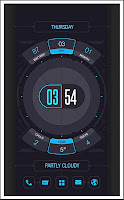
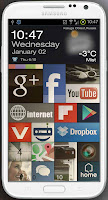
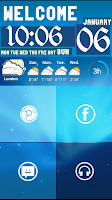
There are a couple things you need, but customizing your lockscreen is actually easy -- you'll look like an advanced Android user, disproportionate to the amount of time and effort actually spent. First, you need an app like WidgetLocker Lockscreen, SmartShift Lockscreen, Apex Launcher, or Nova Launcher (may have an easier time with Nova Launcher Prime). They all work in slightly different ways, so really it's a matter of trying yourself, to see what you like best. Customizing a step further will require an app like Ultimate custom widget (UCCW). From here, it's quite self-explanatory. Specify what exactly you want to show on your lockscreen, in the customization sections of the lockscreen or launcher apps. They will allow you to place widgets, icons, photos, etc. Then, when you have fiddled with that for a while and are ready to step it up a level, design your own widgets, in UCCW, and get to the point of making your lockscreen precisely what you find convenient and cool.
I may post some of my creations at some point soon, and would love to add yours to my gallery. Let me know, in a comment or email, if you have a customized lockscreen you'd like displayed.
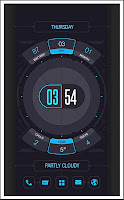
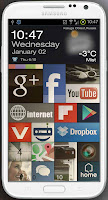
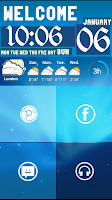
There are a couple things you need, but customizing your lockscreen is actually easy -- you'll look like an advanced Android user, disproportionate to the amount of time and effort actually spent. First, you need an app like WidgetLocker Lockscreen, SmartShift Lockscreen, Apex Launcher, or Nova Launcher (may have an easier time with Nova Launcher Prime). They all work in slightly different ways, so really it's a matter of trying yourself, to see what you like best. Customizing a step further will require an app like Ultimate custom widget (UCCW). From here, it's quite self-explanatory. Specify what exactly you want to show on your lockscreen, in the customization sections of the lockscreen or launcher apps. They will allow you to place widgets, icons, photos, etc. Then, when you have fiddled with that for a while and are ready to step it up a level, design your own widgets, in UCCW, and get to the point of making your lockscreen precisely what you find convenient and cool.
I may post some of my creations at some point soon, and would love to add yours to my gallery. Let me know, in a comment or email, if you have a customized lockscreen you'd like displayed.
Friday, December 28, 2012
How Do You Know Android? (Best Apps of 2012)
Between Christmas and New Year's is a funny time; we're done with the carols and the cranberry sauce, but we're not ready for 40 hours. Those among us on a schedule have it easy: no decision -- days off and work days. It's the self-employed who have that intense decision regarding the proper amount to work during the holidays. Well, 15 hours it is. I always say why work 40 hours a week and earn a steady income, when you could work 90+ hours a week and just pray the money follows the effort? Ah, yes... self-employment is the life. By which I mean you have to be out of your mind to dive head first into self-employment. Thankfully, I am. Deeply. And what does this have to do with Androids, you may ask. Little... very little.
Google just released its best apps of 2012 list, which usually attracts a bit of attention. Everyone has best of lists, but Google's seems more authoritative to me. In no particular order, let's welcome the Google's choice BEST APPS OF 2012 TO HowDoYouAndroid.com!
*WHISTLES AND APPLAUDING*
TED:
A brilliant way to redeem time spent in lines or waiting rooms, the TED app gathers those talks and conferences that would have been life-altering to attend. Now you can alter your life via your Android. From the Google Play Store description: "TED's official Android app presents talks from some of the world's most fascinating people: education radicals, tech geniuses, medical mavericks, business gurus, and music legends."
Get TED for Android from the Google Play Store here.
Pixlr Express:
This beautiful little app has a gorgeous UI, making it easy to add any effect you'd like to a picture, or to edit and refine. There are a lot of picture editing apps, so it's nice to know this is the one Google itself considers the best.
Get Pixlr Express for Android from the Google Play Store here.
SeriesGuide Show Manager:
The Show Manager app is just a streamlined way to keep track of what's playing when. In addition to finding the next showing of an episode you missed, you can also share episodes with friends. A convenient feature is the offline mode.
Get SeriesGuide Show Manager for Android from the Google Play Store here.
Mint.com Personal Finance:
Mint.com's financial planning service is widely used from computers, but now there's a beautiful edition for tabs and smartphones... and for some crazy reason, it's free. From the Google Play Store description, "Mint pulls in all your personal finance accounts into one place, so you can manage your money form anywhere. Track your spending, create a budget, and save more."
Get Mint.com Personal Finance for Android from the Google Play Store here.
Fancy:
I don't know what the Fancy app icon is. A popsicle? A wig on a stand? A sagging umbrella? Help me out, people... what is that? I refuse to write a description of an app with an unidentifiable icon; here's the Google Play Store description: "Discover amazing stuff, collect the things you love, unlock crazy good deals. Fancy is the place to discover, collect and buy from a crowd-curated catalog of amazing goods, wonderful places and great stores. Part store, magazine and wishlist, Fancy is the best place to buy great things. Use Fancy to find a gift for any occasion and share your favorite discoveries with all your friends."
Get Fancy for Android from the Google Play Store here.
Ancestry:
Everyone knows about ancestry.com... figure out the cool or crazy people from whom you've descended. Actually an interesting study. This app does the same and more, with capability to grow your own family tree, adding members and inserting pictures.
Get Ancestry for Android from the Google Play Store here.
Expedia:
A mobile version of Expedia seems particularly useful to me... if one needs Expedia, one is most likely traveling; therefore, portability is essential. You can book your flights and hotel rooms, and even use provided discount codes and offers.
Get Expedia for Android from the Google Play Store here.
Pocket:
Pocket is a mobile e-reader, but not like Kindle or Nook... this one is for news articles, videos, etc. The purpose of this app is to save, in your "pocket", documents or media you encounter, to take out and read later. Pretty cool.
Get Pocket for Android from the Google Play Store here.
Grimm's Snow White:
This app is an interactive pop-up fairy tale book, for children. The award-winner app developer has created an Android app version of the classic brothers Grimm fairy tale.
Get Grimm's Snow White for Android from the Google Play Store here.
Pinterest:
You knew it would be on the list... here's Pinterest. Does it need an explanation? Ok, ok... it's social networking with pictures. Create galleries to share what you like with friends, even posting captions.
Get Pinterest for Android from the Google Play Store here.
Evernote:
I like this icon. It's an elephant; I can tell because it looks like an elephant. Fancy, please take note. Evernote is like those little memo apps that usually come pre-installed on your phone, but it also has to-do lists, picture capability, record voice reminders, etc. I say ditch the little memo app, and use Evernote, which does everything in one convenient place.
Get Evernote for Android from the Google Play Store here.
Zappos:
Buying online is convenient, but paying shipping is lousy, and the inconvenience/expense of returns makes it a bother. That's why my favorite aspect of Zappos is the free shipping and returns. Zappos carries about any item in any brand you can think of, making it a great go-to business for any shopper. The portability brought with this Android apps improves the experience that much more.
Get Zappos for Android from the Google Play Store here.
And that's Google's best of 2012 list. I can't say that my list would be quite identical, but until I make Forbes 500, I'll be just one more; I'm waiting until I have credibility to blow the world wide web away with my best of's.
Google just released its best apps of 2012 list, which usually attracts a bit of attention. Everyone has best of lists, but Google's seems more authoritative to me. In no particular order, let's welcome the Google's choice BEST APPS OF 2012 TO HowDoYouAndroid.com!
*WHISTLES AND APPLAUDING*
TED:
A brilliant way to redeem time spent in lines or waiting rooms, the TED app gathers those talks and conferences that would have been life-altering to attend. Now you can alter your life via your Android. From the Google Play Store description: "TED's official Android app presents talks from some of the world's most fascinating people: education radicals, tech geniuses, medical mavericks, business gurus, and music legends."
Get TED for Android from the Google Play Store here.
Pixlr Express:
This beautiful little app has a gorgeous UI, making it easy to add any effect you'd like to a picture, or to edit and refine. There are a lot of picture editing apps, so it's nice to know this is the one Google itself considers the best.
Get Pixlr Express for Android from the Google Play Store here.
SeriesGuide Show Manager:
The Show Manager app is just a streamlined way to keep track of what's playing when. In addition to finding the next showing of an episode you missed, you can also share episodes with friends. A convenient feature is the offline mode.
Get SeriesGuide Show Manager for Android from the Google Play Store here.
Mint.com Personal Finance:
Mint.com's financial planning service is widely used from computers, but now there's a beautiful edition for tabs and smartphones... and for some crazy reason, it's free. From the Google Play Store description, "Mint pulls in all your personal finance accounts into one place, so you can manage your money form anywhere. Track your spending, create a budget, and save more."
Get Mint.com Personal Finance for Android from the Google Play Store here.
Fancy:
I don't know what the Fancy app icon is. A popsicle? A wig on a stand? A sagging umbrella? Help me out, people... what is that? I refuse to write a description of an app with an unidentifiable icon; here's the Google Play Store description: "Discover amazing stuff, collect the things you love, unlock crazy good deals. Fancy is the place to discover, collect and buy from a crowd-curated catalog of amazing goods, wonderful places and great stores. Part store, magazine and wishlist, Fancy is the best place to buy great things. Use Fancy to find a gift for any occasion and share your favorite discoveries with all your friends."
Get Fancy for Android from the Google Play Store here.
Ancestry:
Everyone knows about ancestry.com... figure out the cool or crazy people from whom you've descended. Actually an interesting study. This app does the same and more, with capability to grow your own family tree, adding members and inserting pictures.
Get Ancestry for Android from the Google Play Store here.
Expedia:
A mobile version of Expedia seems particularly useful to me... if one needs Expedia, one is most likely traveling; therefore, portability is essential. You can book your flights and hotel rooms, and even use provided discount codes and offers.
Get Expedia for Android from the Google Play Store here.
Pocket:
Pocket is a mobile e-reader, but not like Kindle or Nook... this one is for news articles, videos, etc. The purpose of this app is to save, in your "pocket", documents or media you encounter, to take out and read later. Pretty cool.
Get Pocket for Android from the Google Play Store here.
Grimm's Snow White:
This app is an interactive pop-up fairy tale book, for children. The award-winner app developer has created an Android app version of the classic brothers Grimm fairy tale.
Get Grimm's Snow White for Android from the Google Play Store here.
Pinterest:
You knew it would be on the list... here's Pinterest. Does it need an explanation? Ok, ok... it's social networking with pictures. Create galleries to share what you like with friends, even posting captions.
Get Pinterest for Android from the Google Play Store here.
Evernote:
I like this icon. It's an elephant; I can tell because it looks like an elephant. Fancy, please take note. Evernote is like those little memo apps that usually come pre-installed on your phone, but it also has to-do lists, picture capability, record voice reminders, etc. I say ditch the little memo app, and use Evernote, which does everything in one convenient place.
Get Evernote for Android from the Google Play Store here.
Zappos:
Buying online is convenient, but paying shipping is lousy, and the inconvenience/expense of returns makes it a bother. That's why my favorite aspect of Zappos is the free shipping and returns. Zappos carries about any item in any brand you can think of, making it a great go-to business for any shopper. The portability brought with this Android apps improves the experience that much more.
Get Zappos for Android from the Google Play Store here.
And that's Google's best of 2012 list. I can't say that my list would be quite identical, but until I make Forbes 500, I'll be just one more; I'm waiting until I have credibility to blow the world wide web away with my best of's.
Tuesday, December 18, 2012
How do you track Starbucks cards and rewards on an Android?
I don't know why we pay $6 for a cup of coffee, but we do. If someone would just organize us all so Starbucks doesn't make a single sale for a week, that might encourage them to bring their prices down near the price of coffee in the rest of the country. I would, but I'm busy that day.
Since I can't help by organizing a boycott, instead I'll help by making it easier to spend money at Starbucks. If you can't beat 'em...
There is, of course, a Starbucks app in the Google Play Store. Download the app here, and sign into your account to see all cards on your account, review your stars, see if you have any rewards ready, locate nearby Starbucks locations, pay and even reload your cards, etc. I find it convenient to walk into Starbucks carrying just my phone, and to skip digging my wallet out of my purse, which slid under the back seat, in the drive thru.
Best of all, the Starbucks app has a super-convenient widget (but of course not for sad, in-the-box iPhone users... for your own sakes, my friends, be free!). The widget sits happily on my second homescreen, showing me my card balance, number of stars, and the option to find a nearby location. Unfortunately my balance is rather lacking at the moment...but actually that's a good thing, because it reminded me of a piece of Starbucks advice that might help you forgive my lack of motivation in the boycott department: rather than buying a "peppermint mocha", try a dark roast coffee with a shot or two of peppermint and a shot or two of mocha, and add some cream and sugar. I think it's better, because I prefer coffee a tad less sweet than most of Starbucks' holiday offerings, and it's about half the price. There you go... that's my frugal advice. And this is what the widget looks like (See how my cup is gold? That's because I'm a gold member. With all the rights and privileges... and you expected me to boycott?):
There is, of course, a Starbucks app in the Google Play Store. Download the app here, and sign into your account to see all cards on your account, review your stars, see if you have any rewards ready, locate nearby Starbucks locations, pay and even reload your cards, etc. I find it convenient to walk into Starbucks carrying just my phone, and to skip digging my wallet out of my purse, which slid under the back seat, in the drive thru.
Best of all, the Starbucks app has a super-convenient widget (but of course not for sad, in-the-box iPhone users... for your own sakes, my friends, be free!). The widget sits happily on my second homescreen, showing me my card balance, number of stars, and the option to find a nearby location. Unfortunately my balance is rather lacking at the moment...but actually that's a good thing, because it reminded me of a piece of Starbucks advice that might help you forgive my lack of motivation in the boycott department: rather than buying a "peppermint mocha", try a dark roast coffee with a shot or two of peppermint and a shot or two of mocha, and add some cream and sugar. I think it's better, because I prefer coffee a tad less sweet than most of Starbucks' holiday offerings, and it's about half the price. There you go... that's my frugal advice. And this is what the widget looks like (See how my cup is gold? That's because I'm a gold member. With all the rights and privileges... and you expected me to boycott?):
Saturday, December 15, 2012
How do you get movie theater information on an Android?
My favorite new movies always seem to be released in the month of December; summer action flicks can be fun, but I find that pre-Christmas releases more often catch my attention... such as the nostalgic continuation of the Peter Jackson/J.R.R. Tolkien collaboration, in the form of The Hobbit: An Unexpected Journey, which made its appearance just yesterday.
Until recently, you had to reserve tickets either by calling the theater or by pulling up the website on a computer or tab. Fandango's app has now added ticket-purchasing capability for over 20,000 movie theaters, which means you can see what's playing, watch trailers, check showtimes, and buy your tickets all in this one app.
.png)
Until recently, you had to reserve tickets either by calling the theater or by pulling up the website on a computer or tab. Fandango's app has now added ticket-purchasing capability for over 20,000 movie theaters, which means you can see what's playing, watch trailers, check showtimes, and buy your tickets all in this one app.
.png)
The Fandango app, which has won three Webby awards, uses GPS to show you movies playing around your location in the next hour, lists most tweeted movies, allows you to sign up for alerts indicating when a movie hits your theater, and can operate in tandem with your Android's Voice Actions function, in addition to all the other features you expect in a movie app.
Saturday, December 8, 2012
How do you get Adobe Flash Player on an Android?
On August 15, 2012, Adobe pulled its Flash Player from the Google Play Store. What a way to celebrate the birthday of my friend in Vermont, I'm sure you're thinking. No? Just me? .... Oh, ok.
Until recently, if a website had media-rich interactive content, it needed add-on's like the Adobe Flash Player and JavaScript to make the content display and function properly. Now HTML5 (HTML, hypertext markup language, is the language websites are written in) has that function built into it, rendering an add-on redundant. Clearly this is much more streamlined, but RIP, mobile Adobe Flash Player. Actually, Adobe is behind HTML5 as well, so they replaced their own product... much less solemn.
The question, then, is why would you want the Flash Player on your phone, if it's been replaced by HTML5 so smoothly that developers expect few to notice the change? Because many websites are not yet on HTML5, and still have Flash content that is hidden or malfunctioning on our mobiles, without Flash.
This is not one of those complicated delve into your command prompt scenarios; it's really easy. Go to this page of archived Flash Player versions, and page down about 5 times, until you reach the Android versions. Find your correct version of Android (as always, let me know in a comment if you need help) and click to download that Flash Player version. Your computer will probably pop up a message saying it doesn't know what program to use in opening the file, after the download is complete. Dismiss the message, and navigate to this site. Click Browse Files, and in the box that pops up click Downloads, in the top left corner. Make sure this page is sorted by most-recent first, so the file you downloaded will be the first. Click that top file, which ends in .apk. The website will then convert your file into a format that can be installed on your phone. Use your phone's code scanner to scan the QR that the website will produce after a few minutes of processing. At this point, the Flash Player is downloading on your phone.
Until recently, if a website had media-rich interactive content, it needed add-on's like the Adobe Flash Player and JavaScript to make the content display and function properly. Now HTML5 (HTML, hypertext markup language, is the language websites are written in) has that function built into it, rendering an add-on redundant. Clearly this is much more streamlined, but RIP, mobile Adobe Flash Player. Actually, Adobe is behind HTML5 as well, so they replaced their own product... much less solemn.
This is not one of those complicated delve into your command prompt scenarios; it's really easy. Go to this page of archived Flash Player versions, and page down about 5 times, until you reach the Android versions. Find your correct version of Android (as always, let me know in a comment if you need help) and click to download that Flash Player version. Your computer will probably pop up a message saying it doesn't know what program to use in opening the file, after the download is complete. Dismiss the message, and navigate to this site. Click Browse Files, and in the box that pops up click Downloads, in the top left corner. Make sure this page is sorted by most-recent first, so the file you downloaded will be the first. Click that top file, which ends in .apk. The website will then convert your file into a format that can be installed on your phone. Use your phone's code scanner to scan the QR that the website will produce after a few minutes of processing. At this point, the Flash Player is downloading on your phone.
Friday, December 7, 2012
How do you choose an Android-related Christmas present?
I'm currently in web design mode, so I wanted to post on a mobile web design topic, but 'tis the season, so web design will have to wait. See picture for more information:
Instead, we shall discuss how to use Android to come up with more Christmas present options for those impossible people you know. These are my top suggestions, with details below:
- Portable speakers
- A portable power pack (see this post for details about why it's an important purchase)
- A unique case
- A Google Play Store gift card
- Subscription to music streaming program, such as Rhapsody
For portable speakers, I like the X-Mini II, which comes in black, pink, or red, and is very well-rated:
If you have a few more dollars to spend, try the exciting new product of the season: Beats by Dr. Dre Pill. This one comes in white, black or red:
This Power Pack from Motorola is sleek and convenient:
A case is only a good present if you (1) know what case the person wants, such as an Otterbox or an Incipio, or (2) make it a unique case that shows you know the recipient's taste. For example, were I to purchase this gift for my dog-loving sister, I would look for a case with paw prints; or, for my friend in Missouri, I might try an m&m's-themed case. I came across this product and got distracted from my case search, so instead of a link to a paw prints case, I will not help you at all, by providing:
Next, consider a Google Play Store credit, so your friend can choose some paid apps to purchase. While an easy gift, it's more unique than, say, an Olive Garden gift card:
Lastly, I think a year-long subscription to Rhapsody, Spotify, or another paid music streaming app would be a really fun present... one that any music-lover would particularly enjoy (and aren't we all music-lovers, really?), and obviously one that is customized to preference, since Frank Sinatra, Taio Cruz, and Lecrae are all found in this same place. The apps are free to install, but then at either an upgrade or the expiration of the free trial, payment is required.
Tuesday, December 4, 2012
How do you compete with Siri, on an Android?
Do you think it's logical that Siri, the alternative to the earlier-released Android voice command program, is considered, by popular opinion, to dominate the voice command aspect of smartphones? Odd, considering that Android's came out first and, in unbiased tests, typically is declared the winner by a small margin. Do you know why, against all odds, Siri is more widely popular than Android's Voice Actions? Because of her name -- Siri; it's fun to say. Well, allow me to explain why this, once again, backs up Android-lovers' claim that the Android smartphone is customizable to be my perfect smartphone, not Steve Job's perfect smartphone. iPhone users must call their robotic assistant Siri; that is her name. It just so happens that I would prefer to name my own voice command program. Her name is Layla. What is yours named?
Now let us compare Siri and Layla. I don't hide that I am biased toward Android (but my bias is founded in fact... I decided Android was better, and then became biased), but I do try to be fair in my comparisons. Siri is, in most points, comparable to Layla. Both can, with few errors, transcribe texts and emails, play music, call contacts, search the web, transcribe notes, open webpages, give navigation directions... and much more. When asked to navigate to a website, Layla is superior; she will pull up the site homepage, while Siri will usually pull up a search engine page with the site's links, adding an extra step. Siri also has what I would call an inferior navigation system. iPhone ironically now has access to Google Maps, but this is not what Siri uses when asked to navigate to an address, meaning no turn-by-turn directions directly from her. The navigate feature on my Android is one I've used extensively (it's especially convenient if I'm wearing non-touchscreen compatible gloves, and Layla can do the work for me), and have actually encountered no problems. Compared side-by-side with my Siri-toting friends, Layla was faster, more accurate, and found my destination without fail. Layla can also be asked to call a business that is not in my contacts, and she will track down the number, then dial it. Siri requires extra steps to get to the point of placing the call.
Get Voice Actions for Android here, if it is not yet installed on your smartphone. And don't forget to give him or her the name you think your personal assistant should have.
Get Voice Actions for Android here, if it is not yet installed on your smartphone. And don't forget to give him or her the name you think your personal assistant should have.
Saturday, December 1, 2012
How do you play (and what is) Ingress for Android?
The premise of Ingress is the discovery of a new energy, by a team of scientists in Europe, that appears to be influencing people's minds. You can play as "The Enlightened," who embrace the power, or "The Resistance," who oppose the power. This game has surpassed all other games that use the real world as the setting, making the universe of the game part of reality. As Ingress' description on the Play Store puts it:
"The World is the Game
Move through the real world using your Android device and the Ingress app to discover and tap sources of this mysterious energy. Acquire objects to aid in your quest, deploy tech to capture territory, and ally with other players to advance the cause of the Enlightened or the Resistance."
Download the game here.
Ingress has already caught the smartphone world by storm, and I expect growth of the Ingress trend to continue a while longer. Do you think Android-owner Google will release an iPhone version of this incredible game? Neither do I. Where does that leave iPhone-owners? In line to buy an Android.
Come to the dark side; we have cookies.
Wednesday, November 28, 2012
How do you add widgets to your home screen?
An Android widget is like a regular icon for an app, in that when touched it opens that app. The difference between a simple icon for an app and a widget for an app, though, is that a widget has a smaller or simplified version of the app right there on your homepage, as well as linking to the full app. This is a screenshot of my current home page, with the top three items widgets (unfortunately my Starbucks widget doesn't fit on this page, and is pushed out to screen 2):
Let's take The Weather Channel app and widget as an example. You download the Weather Channel app from the Google Play Store, and you set the icon on your homepage. Now when you touch that icon, you get to the weather page, where you can see the forecast for your location. The widget for the Weather Channel app, however, will show you what location's weather is currently showing, the current temperature, and the high/low for today and tomorrow... all constantly visible on your home page (or whichever page you put the widget on). If you touch the widget, you'll be brought to the full weather.com app, where you can see the 10-day forecast, hourly forecast, change locations, etc.
If you touch and hold a blank spot on your home screen, you will see the option for widgets. Touch that and you'll be brought to a list of all widgets available for your currently-installed apps. A widget will not show up in this menu if you don't have the app installed... part of installing the app will be adding its widget to the list, if it has that capability.
This feature is a really special aspect of Android, that iPhone users envy. The ability to actually see a bit of info or do a little something without opening the app is a very useful feature that you should start to take advantage of, if you don't already.
Let's take The Weather Channel app and widget as an example. You download the Weather Channel app from the Google Play Store, and you set the icon on your homepage. Now when you touch that icon, you get to the weather page, where you can see the forecast for your location. The widget for the Weather Channel app, however, will show you what location's weather is currently showing, the current temperature, and the high/low for today and tomorrow... all constantly visible on your home page (or whichever page you put the widget on). If you touch the widget, you'll be brought to the full weather.com app, where you can see the 10-day forecast, hourly forecast, change locations, etc.
If you touch and hold a blank spot on your home screen, you will see the option for widgets. Touch that and you'll be brought to a list of all widgets available for your currently-installed apps. A widget will not show up in this menu if you don't have the app installed... part of installing the app will be adding its widget to the list, if it has that capability.
This feature is a really special aspect of Android, that iPhone users envy. The ability to actually see a bit of info or do a little something without opening the app is a very useful feature that you should start to take advantage of, if you don't already.
Saturday, November 24, 2012
How do you get back into an Android if you forgot the password?
There are several options here, from an easy Forgot my password scenario, to a violent, Self-destruct. It's for your own good, my darling! scenario. Shall we start with the simpler solutions?
If you have your Android password-protected, chances are you've had this chilling experience. I once set up a pattern password, just testing features. It was that kind of star that starts with a V, then traces down to the left and right bottom points, then back up to connect to the first point. This is my Star Password Story: "Enter your password. Swishy, swishy. Verify your password. Swishy, swishy. Password set up. Cool... now to test. *Lock button* Swishy, swishy. Invalid password. *?* Swishy, swishy. Invalid password. *?!?* SWISHY, SWISHY! Invalid password." How does my Star Password Story end? ... I don't remember. But I'm happy to report my phone is still with us today; I did get back in, somehow. And now that you've been intrigued by my gripping story, I shall lay out methods so that you, too, can get back into your phone, despite the invalid password.
Since you are at this point of searching the web for solutions, I assume you've already tried several re-enters. The first thing to try now is calling your Android from another phone. If your phone is capable of multitasking, while the call is open go to Settings and remove the password. If you can't navigate while in a call, try hanging up on the Android, using the back button, home button, or end button, and try hanging up from the other phone, to see if any of these will leave the phone unlocked, so you can get to the settings.
If the calling method fails, either enter your password (incorrectly, I assume), 5 or 8 or so times, or touch the "Forgot password" link, and you'll be prompted to enter your Google sign-in info. I highly recommend entering it correctly, as there are reports that incorrect entries can wipe your phone. Log onto your computer to verify your password, if there is any question of what, exactly, is capitalized. If you have no idea what your password is, navigate to a Google sign-in page on your computer, and go through the "Forgot my password" process there. Once the password is recovered, return to your phone. If you can't get your password tracked down, try this: enter your username, and put null in the password field. I have not tried this myself, but I have heard multiple reports that it works, surprisingly enough.
If all previous suggestions have failed, it's time to enter more risky territory. Almost all Androids have a hard reset feature, that can be accessed using the buttons on the body of the phone; very useful, when one can't get into the phone. The specific combination of power button, home button, and volume buttons that will access the master reset menu varies by device, and incorrect combinations can cause damage to your phone, so verify your Android's method, rather than experimenting. (Tell me your phone model and I'll get you the info, if you need a hand.) Once you've gotten into the master reset menu, review your options, and most likely settle on the Master Reset option, which will wipe all info from your phone (including your password), but will leave whatever is on your MicroSD card.
The last method is a Remote Wipe, which Google offers. From Google's support site, here are the instructions (I hope one of you is humming a funeral march... Requiem Mass would be a good choice).
To remote wipe a lost or stolen device:
If you have your Android password-protected, chances are you've had this chilling experience. I once set up a pattern password, just testing features. It was that kind of star that starts with a V, then traces down to the left and right bottom points, then back up to connect to the first point. This is my Star Password Story: "Enter your password. Swishy, swishy. Verify your password. Swishy, swishy. Password set up. Cool... now to test. *Lock button* Swishy, swishy. Invalid password. *?* Swishy, swishy. Invalid password. *?!?* SWISHY, SWISHY! Invalid password." How does my Star Password Story end? ... I don't remember. But I'm happy to report my phone is still with us today; I did get back in, somehow. And now that you've been intrigued by my gripping story, I shall lay out methods so that you, too, can get back into your phone, despite the invalid password.
Since you are at this point of searching the web for solutions, I assume you've already tried several re-enters. The first thing to try now is calling your Android from another phone. If your phone is capable of multitasking, while the call is open go to Settings and remove the password. If you can't navigate while in a call, try hanging up on the Android, using the back button, home button, or end button, and try hanging up from the other phone, to see if any of these will leave the phone unlocked, so you can get to the settings.
If the calling method fails, either enter your password (incorrectly, I assume), 5 or 8 or so times, or touch the "Forgot password" link, and you'll be prompted to enter your Google sign-in info. I highly recommend entering it correctly, as there are reports that incorrect entries can wipe your phone. Log onto your computer to verify your password, if there is any question of what, exactly, is capitalized. If you have no idea what your password is, navigate to a Google sign-in page on your computer, and go through the "Forgot my password" process there. Once the password is recovered, return to your phone. If you can't get your password tracked down, try this: enter your username, and put null in the password field. I have not tried this myself, but I have heard multiple reports that it works, surprisingly enough.
If all previous suggestions have failed, it's time to enter more risky territory. Almost all Androids have a hard reset feature, that can be accessed using the buttons on the body of the phone; very useful, when one can't get into the phone. The specific combination of power button, home button, and volume buttons that will access the master reset menu varies by device, and incorrect combinations can cause damage to your phone, so verify your Android's method, rather than experimenting. (Tell me your phone model and I'll get you the info, if you need a hand.) Once you've gotten into the master reset menu, review your options, and most likely settle on the Master Reset option, which will wipe all info from your phone (including your password), but will leave whatever is on your MicroSD card.
The last method is a Remote Wipe, which Google offers. From Google's support site, here are the instructions (I hope one of you is humming a funeral march... Requiem Mass would be a good choice).
To remote wipe a lost or stolen device:
- Sign in to your Google Apps control panel.
- Click Settings > Mobile.
- In the Devices tab, hover your cursor over the user whose device you want to wipe.
- Click Remote Wipe in the box that appears.
- A second box appears asking you to confirm that you want to remotely wipe the device. If you are sure you want to wipe the device, click Wipe Device.
Tuesday, November 20, 2012
How do you install/uninstall apps on an Android?
There are two ways to access apps (which is short for applications) for an Android phone.
The first way is from your phone itself. One of the apps that your phone had when you got it, that can't be uninstalled, is called Play Store (it may be called the Market, but the first time you open the Market you'll be prompted to upgrade it to the newer version, the Play Store). Touch this, and you'll have access to the 563,000 and counting Android apps. You can look through top free apps, top paid apps (if you feel you should; there are enough free apps that paying is rather a waste of money, for the most part), top recommended apps, etc... you can also search by keyword (like flashlight or memo) or by app name (like Angry Birds or Instogram). Once you locate an app you're interested in, touch it and you'll see its description, reviews, some screenshots, and the option to install it. Helpful hint: if an app isn't compatible with your phone, it's not going to show up in the Play Store on your phone.
The second way to get at apps is from your computer, by navigating to https://play.google.com/store. Here, like on your phone, you can look at top apps and you can search for apps. However, all apps will come up, compatible with your phone or not. Since you're signed into Google on your phone and your computer, the Play Store from your computer will do a quick check, after you open an app page on your computer, and will let you know if it is compatible with your device. You can click to install the app from your computer, and verify that Google is sending it to the right device. Within a few seconds, you should see something installing on your phone.
To uninstall an app using your phone, go to your phone's settings, then Manage Applications. Open the "Downloaded" tab, and find the app. Touch it, and from there uninstall. Your second option to uninstall apps, still using your phone, is to open the Play Store, then touch the menu, then "My Apps." Touch the app you're trying to uninstall, and you'll see that uninstall option. From your computer, open the play store website, and click the "My Android Apps" page. You can click to uninstall apps from here. A second option from your computer is to search for the app, which Google will recognize that you have installed, and give you the option to uninstall.
The first way is from your phone itself. One of the apps that your phone had when you got it, that can't be uninstalled, is called Play Store (it may be called the Market, but the first time you open the Market you'll be prompted to upgrade it to the newer version, the Play Store). Touch this, and you'll have access to the 563,000 and counting Android apps. You can look through top free apps, top paid apps (if you feel you should; there are enough free apps that paying is rather a waste of money, for the most part), top recommended apps, etc... you can also search by keyword (like flashlight or memo) or by app name (like Angry Birds or Instogram). Once you locate an app you're interested in, touch it and you'll see its description, reviews, some screenshots, and the option to install it. Helpful hint: if an app isn't compatible with your phone, it's not going to show up in the Play Store on your phone.
The second way to get at apps is from your computer, by navigating to https://play.google.com/store. Here, like on your phone, you can look at top apps and you can search for apps. However, all apps will come up, compatible with your phone or not. Since you're signed into Google on your phone and your computer, the Play Store from your computer will do a quick check, after you open an app page on your computer, and will let you know if it is compatible with your device. You can click to install the app from your computer, and verify that Google is sending it to the right device. Within a few seconds, you should see something installing on your phone.
To uninstall an app using your phone, go to your phone's settings, then Manage Applications. Open the "Downloaded" tab, and find the app. Touch it, and from there uninstall. Your second option to uninstall apps, still using your phone, is to open the Play Store, then touch the menu, then "My Apps." Touch the app you're trying to uninstall, and you'll see that uninstall option. From your computer, open the play store website, and click the "My Android Apps" page. You can click to uninstall apps from here. A second option from your computer is to search for the app, which Google will recognize that you have installed, and give you the option to uninstall.
Saturday, November 17, 2012
How do you move contacts from an old phone to an Android phone?
If you've had an Android phone before, then your contacts are all saved in Google, so just going through the set-up process with your new phone (see blog post Getting Started) will pull in your contacts.
However, if this is your first Android, then there are a couple different ways to avoid that hideous process of manually re-entering each number.
First, and most likely to work, on your old phone, export your contacts to your SD card. Open your contacts, then open the contacts menu, where you should find the option to export to SD card (you'll have to have an SD card installed in your phone at this point). Then take out the SD card and switch it to your new phone. Now open your contacts on the Android, touch menu, and import from SD card.
Second, sometimes you can't move your contacts to your SD card, but, if the phone is GSM (meaning uses a SIM card), you should still be able to move them onto your SIM card. Sometimes you'll have to move them to storage on the SIM card one entry at a time, but that's still a lot faster than manually entering the numbers. This, as when putting contacts on an SD card, will be in menu or settings, under contacts. Look for a way to move them all at once, but if you can't find that, then open one contact at a time, and then the menu button should reveal the option to switch it to SIM storage.
If your phone charges via micro USB, so you can plug it into your computer, then your last option is to plug it in, "Open device to view files," and see if you can locate a folder with contacts in it. If so, copy that folder onto your desktop. Then disconnect that phone, and plug your Android into your computer. See if you can locate a contacts folder there, and then copy the old contacts folder contents into the new contacts folder, on your Android.
If you try all of these and have no luck, comment to tell me what's going on. You can also let me know if you run into some confusion going through any of these steps. If there's a way to do it, I'll help you get it figured out!
However, if this is your first Android, then there are a couple different ways to avoid that hideous process of manually re-entering each number.
First, and most likely to work, on your old phone, export your contacts to your SD card. Open your contacts, then open the contacts menu, where you should find the option to export to SD card (you'll have to have an SD card installed in your phone at this point). Then take out the SD card and switch it to your new phone. Now open your contacts on the Android, touch menu, and import from SD card.
Second, sometimes you can't move your contacts to your SD card, but, if the phone is GSM (meaning uses a SIM card), you should still be able to move them onto your SIM card. Sometimes you'll have to move them to storage on the SIM card one entry at a time, but that's still a lot faster than manually entering the numbers. This, as when putting contacts on an SD card, will be in menu or settings, under contacts. Look for a way to move them all at once, but if you can't find that, then open one contact at a time, and then the menu button should reveal the option to switch it to SIM storage.
If your phone charges via micro USB, so you can plug it into your computer, then your last option is to plug it in, "Open device to view files," and see if you can locate a folder with contacts in it. If so, copy that folder onto your desktop. Then disconnect that phone, and plug your Android into your computer. See if you can locate a contacts folder there, and then copy the old contacts folder contents into the new contacts folder, on your Android.
If you try all of these and have no luck, comment to tell me what's going on. You can also let me know if you run into some confusion going through any of these steps. If there's a way to do it, I'll help you get it figured out!
Subscribe to:
Posts (Atom)



.bmp)

.png)










