Between Christmas and New Year's is a funny time; we're done with the carols and the cranberry sauce, but we're not ready for 40 hours. Those among us on a schedule have it easy: no decision -- days off and work days. It's the self-employed who have that intense decision regarding the proper amount to work during the holidays. Well, 15 hours it is. I always say why work 40 hours a week and earn a steady income, when you could work 90+ hours a week and just pray the money follows the effort? Ah, yes... self-employment is the life. By which I mean you have to be out of your mind to dive head first into self-employment. Thankfully, I am. Deeply. And what does this have to do with Androids, you may ask. Little... very little.
Google just released its best apps of 2012 list, which usually attracts a bit of attention. Everyone has best of lists, but Google's seems more authoritative to me. In no particular order, let's welcome the Google's choice BEST APPS OF 2012 TO
HowDoYouAndroid.com!
*WHISTLES AND APPLAUDING*
TED:
A brilliant way to redeem time spent in lines or waiting rooms, the
TED app gathers those talks and conferences that would have been life-altering to attend. Now you can alter your life via your Android. From the Google Play Store description: "TED's official Android app presents talks from some of the world's most fascinating people: education radicals, tech geniuses, medical mavericks, business gurus, and music legends."
Get TED for Android from the Google Play Store
here.
Pixlr Express:
This beautiful little app has a gorgeous UI, making it easy to add any effect you'd like to a picture, or to edit and refine. There are a lot of picture editing apps, so it's nice to know this is the one Google itself considers the best.
Get Pixlr Express for Android from the Google Play Store
here.
SeriesGuide Show Manager:
The Show Manager app is just a streamlined way to keep track of what's playing when. In addition to finding the next showing of an episode you missed, you can also share episodes with friends. A convenient feature is the offline mode.
Get SeriesGuide Show Manager for Android from the Google Play Store
here.
Mint.com Personal Finance:
Mint.com's financial planning service is widely used from computers, but now there's a beautiful edition for tabs and smartphones... and for some crazy reason, it's free. From the Google Play Store description, "Mint pulls in all your personal finance accounts into one place, so you can manage your money form anywhere. Track your spending, create a budget, and save more."
Get Mint.com Personal Finance for Android from the Google Play Store
here.
Fancy:
I don't know what the Fancy app icon is. A popsicle? A wig on a stand? A sagging umbrella? Help me out, people... what
is that? I refuse to write a description of an app with an unidentifiable icon; here's the Google Play Store description: "Discover amazing stuff, collect the things you love, unlock crazy good deals. Fancy is the place to discover, collect and buy from a crowd-curated catalog of amazing goods, wonderful places and great stores. Part store, magazine and wishlist, Fancy is the best place to buy great things. Use Fancy to find a gift for any occasion and share your favorite discoveries with all your friends."
Get Fancy for Android from the Google Play Store
here.
Ancestry:
Everyone knows about ancestry.com... figure out the cool or crazy people from whom you've descended. Actually an interesting study. This app does the same and more, with capability to grow your own family tree, adding members and inserting pictures.
Get Ancestry for Android from the Google Play Store
here.
Expedia:
A mobile version of Expedia seems particularly useful to me... if one needs Expedia, one is most likely traveling; therefore, portability is essential. You can book your flights and hotel rooms, and even use provided discount codes and offers.
Get Expedia for Android from the Google Play Store
here.
Pocket:
Pocket is a mobile e-reader, but not like Kindle or Nook... this one is for news articles, videos, etc. The purpose of this app is to save, in your "pocket", documents or media you encounter, to take out and read later. Pretty cool.
Get Pocket for Android from the Google Play Store
here.
Grimm's Snow White:
This app is an interactive pop-up fairy tale book, for children. The award-winner app developer has created an Android app version of the classic brothers Grimm fairy tale.
Get Grimm's Snow White for Android from the Google Play Store
here.
Pinterest:
You knew it would be on the list... here's Pinterest. Does it need an explanation? Ok, ok... it's social networking with pictures. Create galleries to share what you like with friends, even posting captions.
Get Pinterest for Android from the Google Play Store
here.
Evernote:
I like this icon. It's an elephant; I can tell because it looks like an elephant. Fancy, please take note. Evernote is like those little memo apps that usually come pre-installed on your phone, but it also has to-do lists, picture capability, record voice reminders, etc. I say ditch the little memo app, and use Evernote, which does everything in one convenient place.
Get Evernote for Android from the Google Play Store
here.
Zappos:
Buying online is convenient, but paying shipping is lousy, and the inconvenience/expense of returns makes it a bother. That's why my favorite aspect of Zappos is the free shipping and returns. Zappos carries about any item in any brand you can think of, making it a great go-to business for any shopper. The portability brought with this Android apps improves the experience that much more.
Get Zappos for Android from the Google Play Store
here.
And that's Google's best of 2012 list. I can't say that my list would be quite identical, but until I make Forbes 500, I'll be just one more; I'm waiting until I have credibility to blow the world wide web away with my best of's.
.png) ...And what does it have to do with Android? Well, Helpouts is radically cool, first of all. I'm excited about it; from both sides. It's Hangouts based, but the purpose is connecting someone who has a question with someone who has an answer.
...And what does it have to do with Android? Well, Helpouts is radically cool, first of all. I'm excited about it; from both sides. It's Hangouts based, but the purpose is connecting someone who has a question with someone who has an answer.

.png)
.png)


.png)
.png)
.bmp)

.png)

.png)

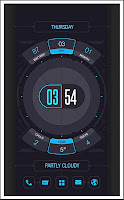
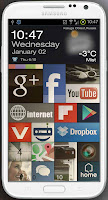
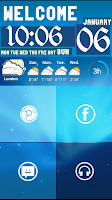



.png)


