How Do You Android has moved!
You will be automatically redirected to the new address. You can also visit http://www.howdoyouandroid.com/
and update your bookmarks.
.png) ...And what does it have to do with Android? Well, Helpouts is radically cool, first of all. I'm excited about it; from both sides. It's Hangouts based, but the purpose is connecting someone who has a question with someone who has an answer.
...And what does it have to do with Android? Well, Helpouts is radically cool, first of all. I'm excited about it; from both sides. It's Hangouts based, but the purpose is connecting someone who has a question with someone who has an answer.The questioner searches on a question or keywords. A list of instructors will come up, with descriptions, ratings, and per hour and per minute rates. You schedule a time to talk with one, or you can get in a queue to talk with the instructor right away if he/she is available. Google offers a money back guarantee, in case you're dissatisfied with your session. I tried searching for musical questions and discovered a ton of options, from learn guitar classes to answers to music reading questions. I tried searching on some computer/tech-related questions and found many instructors in this area, on a variety of topics. I found, however, that searching for specific questions -- such as "How do you take a screenshot?" or "How do you send a text?" -- while it will pull up a list of instructors in the right category, doesn't find specific results. So likely you could find an approximately appropriate topic and inquire; however, it makes me think perhaps from the instructor side of things, offering straightforward answers to simple questions could be a good angle.
Google is saying this feature will grow fast and big, but is starting on the smaller side, with the categories Arts and Music, Computers and Electronics, Cooking, Education and Careers, Fashion and Beauty, Fitness and Nutrition, Health, and Home and Garden.

.png)

.bmp)

.bmp)
.png)


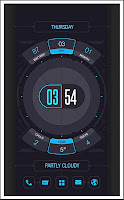
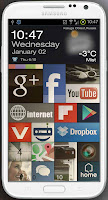
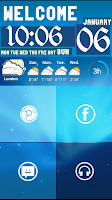


.png)
