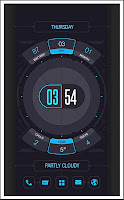
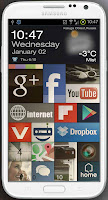
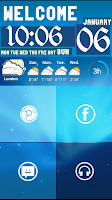
There are a couple things you need, but customizing your lockscreen is actually easy -- you'll look like an advanced Android user, disproportionate to the amount of time and effort actually spent. First, you need an app like WidgetLocker Lockscreen, SmartShift Lockscreen, Apex Launcher, or Nova Launcher (may have an easier time with Nova Launcher Prime). They all work in slightly different ways, so really it's a matter of trying yourself, to see what you like best. Customizing a step further will require an app like Ultimate custom widget (UCCW). From here, it's quite self-explanatory. Specify what exactly you want to show on your lockscreen, in the customization sections of the lockscreen or launcher apps. They will allow you to place widgets, icons, photos, etc. Then, when you have fiddled with that for a while and are ready to step it up a level, design your own widgets, in UCCW, and get to the point of making your lockscreen precisely what you find convenient and cool.
I may post some of my creations at some point soon, and would love to add yours to my gallery. Let me know, in a comment or email, if you have a customized lockscreen you'd like displayed.

.png)


