I've done it: I'm over the S3. This gem has been the standard to which I hold all other phones since spring of 2012; but now, close to a year later, I have a new standard... and I've arrived at a place where I can acknowledge the features of the S3 that I'm not that excited about. (There aren't many.)
Flaw #1:
The Samsung Galaxy S III receives upgrades to Android too slowly. This is the most-purchased phone out there (Apple doesn't release too many numbers, but near as I can figure the 2nd place phone (the iPhone 5) sold 5,000,000 units its first week, while the S3 sold 9,000,000 that first week. And don't forget Android sales are divided up among many phone choices, while Apple fans have only one current option.), so you would think getting the second phase of Jelly Bean, version 4.2, wouldn't be taking this long. I'm bored with old Jelly Bean -- it's so three weeks ago.
Flaw #2:
It is irritating that the Samsung Galaxy S III takes a Micro SIM. This, however, is a very minor fault. First, because it would seem devices are heading in the direction of Micro SIMs, based on the fact that my new favorite (to be revealed below, after a bit more nail-biting suspense) also takes a Micro SIM; second, because it is easy to convert a Standard SIM to a Micro SIM, as well as to use an adapter to switch it back.
Flaw #3:
This is my most serious complaint with the Samsung Galaxy S III: the physical home button. I dislike this immensely. We switched to touch for a reason. It seems minor, and until I had actually used an S3 I just though Huh... interesting (though even at that early hour I was harassed by my second reason to dislike the physical home button). After using it, I realized it really makes a difference -- you have to hold a phone differently, brace it differently, if pressure (not just touch) is required to get a response. My second complaint with the physical home button is that it is a feature of iPhones -- Android doesn't need it; Android doesn't want it. Android has given Apple incentive to point and laugh: Ha! They're trying to make their phones just like ours! Not good.
I still think fondly of the S3 (it is a gorgeous phone: sharp and slim), but it is no longer my favorite. The Google Nexus 4 now holds that position. The specs are top of the line; the design is sleek; as Google's phone it receives updates lightning-fast; and (my favorite feature of all) the Android operating system is not seen through the film of Samsung, HTC, or Motorola -- it's pure Android.
Thursday, January 31, 2013
Wednesday, January 16, 2013
How do you use the SIII wireless share technology on other Android phones?
I thought the Samsung Galaxy S III deja vu commercials were pretty spectacular. They started out looking rather Apple, with hipsters camping out in front of the store, waiting for the Next Big Thing. "The connector's all digital; what does that even mean?!" gushed one Apple enthusiast. "I hear the headphone jack is on the bottom," another claims, with an accompanying 'blown mind' audio/visual aid. Then a sweet old couple comes up to a young man in line and thank their son for holding the spot. (Wait... old people own iPhones?) "Have you ever had deja deja deja deja vu?" (Are we becoming pitiful, on this our 5th wait for the not-so-different new iPhone?) Sure, some laugh the commercial off ("Yes, insulting people is a great way to get them to buy your product."), but it was witty, it was talked about, and it worked. It's funny how we think we can't be influenced by get-inside-your-head tactics that subtly begin altering our point of view (I might be guilty, myself), but if you hear enough times that buying an iPhone is following the pack, you might think about Androids next time you're in the market.
Since that commercial shows two Galaxy S3 owners touching their phones to exchange a file, this is my segue (who else was certain that was pronounced say-GOO when they read it in intermediate piano books?) into discussion of Wi-Fi Direct sharing.
Since that commercial shows two Galaxy S3 owners touching their phones to exchange a file, this is my segue (who else was certain that was pronounced say-GOO when they read it in intermediate piano books?) into discussion of Wi-Fi Direct sharing.
The really cool part is that you don't have to have an S3 to do this. The S Beam program (what it's called on the S3) is a combination of Near Field Communications (NFC) and Wi-Fi Direct. Let's say you just took a picture of yourself and your friend, and your friend would like the picture too. Go into your phone's settings, and touch More Settings, under the Wi-Fi section. Phones with compatible Android versions will have the option to turn on Wi-Fi Direct there. The owner of the transfer-to phone needs to turn Wi-Fi Direct on as well. Now go into your gallery, find the picture you want to send, touch menu, touch share or send, and select Wi-Fi Direct as your method. After a few seconds of scanning, phone number 2 should show up. Select the phone, touch Done, and after approving a connection with your phone, phone number 2 will receive the file. Of course any file can be sent this way. After you're finished with Wi-Fi Direct, it should be turned off for 2 reasons: 1, it's not secure to have your connection floating around; 2, your phone's Wi-Fi connection will be down until it's turned off. After a few minutes of no use, Wi-Fi Direct will be turned off automatically, but just doing it yourself right away would be a good idea. Since this is such a convenient and fast way of transferring files, you might want to think about saving time by putting a homepage widget to control whether Wi-Fi Direct is on or off.
Wednesday, January 9, 2013
How do you automate tasks on an Android phone?
You walk out to your car, and your Android begins playing Pandora radio and switches to car mode. You walk into the office, and Pandora exits, as your phone moves into standby mode where pictures from your gallery float around the screen. As the meeting in your schedule approaches, your Android reminds you and then opens the camera in front-facing mode, for a quick appearance-check before you go impress the boss.
Location or activity-based automations aren't the only option with Tasker; you can also set up shortcuts, in which one touch will go through a whole process. For example, you can write a command that will put an icon on your screen which, when touched, will take a picture and email it to a specific email address in your Gmail account. If your phone can do it, Tasker can automate it. The potential with this sort of program is limitless, helping you to keep up with life, never forget important events, and do everything you currently do with your phone, without all the steps in between that seem to take up most of the time we spend with our eyes on our Android screens.
Get the app from the Google Play Store here.
Get the free trial here.
All of this can be automated, using an app like Tasker. It's a fascinating system of prompts... if this, then that scenarios, rather like an Excel formula. For example, as you leave your house, you can't pick up home's Wi-Fi, which becomes a prompt to open Pandora and switch to car mode. Picking up the office network could be the prompt as you arrive. A couple other simple prompts would be an incoming notification, or opening an app.
Location or activity-based automations aren't the only option with Tasker; you can also set up shortcuts, in which one touch will go through a whole process. For example, you can write a command that will put an icon on your screen which, when touched, will take a picture and email it to a specific email address in your Gmail account. If your phone can do it, Tasker can automate it. The potential with this sort of program is limitless, helping you to keep up with life, never forget important events, and do everything you currently do with your phone, without all the steps in between that seem to take up most of the time we spend with our eyes on our Android screens.
Get the app from the Google Play Store here.
Get the free trial here.
Monday, January 7, 2013
How do you customize your lockscreen on an Android phone?
Why do we prefer Android over iOS? Because Android is customizable, we often say; widgets are another of our favorite features to tout. Your lockscreen is a pretty sweet forum for combining these features into one very awesome customization that will make your iPhone-toating friends drool. Here are three actual lockscreen customizations that users have created, from limitless options.
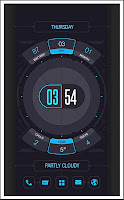
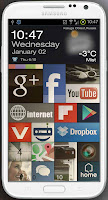
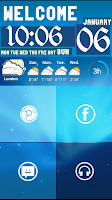
There are a couple things you need, but customizing your lockscreen is actually easy -- you'll look like an advanced Android user, disproportionate to the amount of time and effort actually spent. First, you need an app like WidgetLocker Lockscreen, SmartShift Lockscreen, Apex Launcher, or Nova Launcher (may have an easier time with Nova Launcher Prime). They all work in slightly different ways, so really it's a matter of trying yourself, to see what you like best. Customizing a step further will require an app like Ultimate custom widget (UCCW). From here, it's quite self-explanatory. Specify what exactly you want to show on your lockscreen, in the customization sections of the lockscreen or launcher apps. They will allow you to place widgets, icons, photos, etc. Then, when you have fiddled with that for a while and are ready to step it up a level, design your own widgets, in UCCW, and get to the point of making your lockscreen precisely what you find convenient and cool.
I may post some of my creations at some point soon, and would love to add yours to my gallery. Let me know, in a comment or email, if you have a customized lockscreen you'd like displayed.
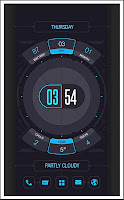
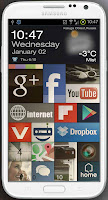
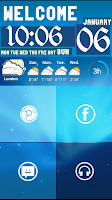
There are a couple things you need, but customizing your lockscreen is actually easy -- you'll look like an advanced Android user, disproportionate to the amount of time and effort actually spent. First, you need an app like WidgetLocker Lockscreen, SmartShift Lockscreen, Apex Launcher, or Nova Launcher (may have an easier time with Nova Launcher Prime). They all work in slightly different ways, so really it's a matter of trying yourself, to see what you like best. Customizing a step further will require an app like Ultimate custom widget (UCCW). From here, it's quite self-explanatory. Specify what exactly you want to show on your lockscreen, in the customization sections of the lockscreen or launcher apps. They will allow you to place widgets, icons, photos, etc. Then, when you have fiddled with that for a while and are ready to step it up a level, design your own widgets, in UCCW, and get to the point of making your lockscreen precisely what you find convenient and cool.
I may post some of my creations at some point soon, and would love to add yours to my gallery. Let me know, in a comment or email, if you have a customized lockscreen you'd like displayed.
Friday, January 4, 2013
How do you provide evidence that Android is superior, from people who matter?
You know Robert Kawasaki... Rich Dad, Poor Dad? I'm not talking about him. I looked it up, and they're not related.
This is Guy Kawasaki. And he's his ooooooown thing.
Guy Kawasaki was an "Apple fellow"... officially. In 1995, after the original Mac craze had fizzled out, Kawasaki was on staff at Apple with the modus operandi to, as he put is, "reignite the Mac cult." While he probably saved Apple from failing that decade, and while he continues to use and love Mac's, he has interesting things to say about the iPhones he no longer carries.
When the iPhone 4S was the newest Apple iOS release, Kawasaki switched over to an Android mobile phone, because he wanted to take advantage of 4G LTE network, which advance had not yet reached Apple. While this deficiency has been removed in the iPhone 5, Kawasaki adamantly sticks with Android. A few of his favorite features include superior multitasking, alphabetically arranged apps, NFC support, and a standard cable.
Kawasaki explains the transformation, saying, "I fell in love with Android on the smartphone, and then I got a Nexus 7 and started using Android on the tablet as well. To me the great irony is that Apple's slogan was 'Think Different,' but today if you think different you're looking at Android." He has now arrived at a place where he says, "Real men use Android."
By the way, Steve Wozniak -- co-founder of Apple -- while preferring iPhone personally, has been recorded as recommending Androids to certain people. Interesting.
This is Guy Kawasaki. And he's his ooooooown thing.
Guy Kawasaki was an "Apple fellow"... officially. In 1995, after the original Mac craze had fizzled out, Kawasaki was on staff at Apple with the modus operandi to, as he put is, "reignite the Mac cult." While he probably saved Apple from failing that decade, and while he continues to use and love Mac's, he has interesting things to say about the iPhones he no longer carries.
When the iPhone 4S was the newest Apple iOS release, Kawasaki switched over to an Android mobile phone, because he wanted to take advantage of 4G LTE network, which advance had not yet reached Apple. While this deficiency has been removed in the iPhone 5, Kawasaki adamantly sticks with Android. A few of his favorite features include superior multitasking, alphabetically arranged apps, NFC support, and a standard cable.
Kawasaki explains the transformation, saying, "I fell in love with Android on the smartphone, and then I got a Nexus 7 and started using Android on the tablet as well. To me the great irony is that Apple's slogan was 'Think Different,' but today if you think different you're looking at Android." He has now arrived at a place where he says, "Real men use Android."
By the way, Steve Wozniak -- co-founder of Apple -- while preferring iPhone personally, has been recorded as recommending Androids to certain people. Interesting.
Subscribe to:
Comments (Atom)




